Converting PDFs to black and white enhances printing efficiency, reduces ink usage, and optimizes file sizes for storage. This process ensures compatibility with monochrome printers and improves readability.
Overview of PDF Conversion Needs
Converting PDFs to black and white addresses various practical needs, such as reducing ink and toner consumption, minimizing file sizes for easier sharing, and ensuring compatibility with monochrome printers. This process simplifies visual elements, making documents more readable when printed. Additionally, grayscale conversion is ideal for archiving and storage, as it reduces file size without compromising clarity. Users often require this conversion for professional, academic, or personal purposes, emphasizing the importance of efficient and reliable tools to achieve high-quality black and white PDFs.
Importance of Black and White PDFs for Printing and Storage
Black and white PDFs are essential for printing efficiency, as they conserve ink and toner while maintaining document clarity. This format is ideal for storage, reducing file sizes and enabling easier sharing. Monochrome PDFs ensure compatibility with monochrome printers, avoiding color-related issues. They are particularly beneficial for professional and personal use, offering a cost-effective solution for archiving and printing. By converting to black and white, users can optimize resources, reduce environmental impact, and ensure seamless document accessibility across various devices and printers.

Why Convert PDFs to Black and White?
Converting PDFs to black and white reduces ink and toner usage, ensures compatibility with monochrome printers, improves readability, and optimizes file sizes for sharing and storage.
Saving Ink and Toner
Converting PDFs to black and white significantly reduces ink and toner consumption, especially for color documents. This simple step minimizes printing costs and extends the life of printer cartridges. By eliminating color inks, you save resources and reduce environmental impact. Tools like DeftPDF and Sejda allow users to easily convert PDFs to grayscale or monochrome, ensuring efficient ink usage. For businesses and individuals, this practice is cost-effective and eco-friendly, making it a practical solution for everyday printing needs while maintaining document clarity and readability.
Reducing File Size for Easier Sharing
Converting PDFs to black and white reduces file sizes significantly by removing color data. This makes files easier to share via email or cloud storage. Grayscale conversion eliminates unnecessary color information, compressing the file without losing clarity. Tools like Sejda and DeftPDF offer options to optimize PDFs for smaller sizes while maintaining quality. Smaller files are ideal for users with limited storage or bandwidth, ensuring faster uploads and downloads. This step is crucial for efficient document management and seamless sharing across platforms.
Improving Readability for Printing
Converting PDFs to black and white enhances readability for printing by eliminating distracting colors. Grayscale or monochrome versions ensure text and images are clear and professional. This is especially useful for documents meant for formal or archival purposes. Tools like Sejda and DeftPDF offer options to adjust brightness and contrast, further improving clarity. Black and white PDFs also reduce eye strain when printed, making them ideal for long documents or materials intended for widespread distribution. This ensures your content is presented in the most legible format possible.
Ensuring Compatibility with Monochrome Printers
Converting PDFs to black and white ensures compatibility with monochrome printers, which cannot process color documents. This conversion guarantees that all text and images are printed clearly without relying on color cartridges. Tools like Sejda and DeftPDF offer easy solutions for this conversion, ensuring your PDFs are print-ready on any monochrome device. Additionally, this process avoids potential printing errors that may arise from color incompatibility, ensuring professional and consistent output every time. This is particularly crucial in environments where only monochrome printers are available, such as offices or archives.

Methods for Converting PDFs to Black and White
Convert PDFs to black and white using online tools like Sejda and DeftPDF, virtual printers, or advanced software for precise control over the conversion process.
Using Online Tools for Grayscale Conversion
Online tools like Sejda and DeftPDF offer quick and easy solutions for converting PDFs to grayscale. Simply upload your PDF, select the grayscale option, and download the converted file. These tools are free, user-friendly, and require no software installation. They allow you to preview the result before finalizing, ensuring high-quality output. Features include batch processing, file size reduction, and compatibility with monochrome printers. Perfect for saving ink and storage space while maintaining readability. These tools are ideal for users seeking a hassle-free conversion experience without compromising on quality or functionality.
Offline Methods with Virtual Printers
Offline methods using virtual printers like doPDF or Microsoft Print to PDF allow you to convert PDFs to black and white without internet. Install the virtual printer, select it as your printing device, and choose grayscale or black-and-white options. This method ensures high-quality output, saves ink, and is compatible with monochrome printers. It’s a reliable solution for users who prefer offline tools, offering precise control over the conversion process and maintaining document integrity for professional or personal use.
Advanced Editing Software for Precise Control
Advanced editing software like Adobe Acrobat offers precise control over PDF-to-black-and-white conversion. Users can manually adjust settings, convert specific elements, or apply grayscale to entire documents. This method is ideal for professional needs, ensuring high-quality output and maintaining document integrity. While these tools often require purchase or subscription, they provide flexibility and reliability for complex conversions, making them a top choice for precise and customized results.
Popular Tools for PDF Black and White Conversion
Sejda, DeftPDF, and doPDF are top choices for converting PDFs to black and white. They offer free, efficient solutions to optimize files for printing and storage.
Sejda: A Free Online Solution
Sejda is a free online tool that quickly converts PDFs to black and white or grayscale. It allows users to upload, process, and download files securely. With Sejda, you can easily adjust settings to ensure high-quality output while saving ink and reducing file sizes. Its user-friendly interface makes it ideal for those needing fast conversions without software installation. Sejda supports batch processing, making it efficient for handling multiple files. It’s a great option for optimizing PDFs for printing, storage, and sharing.
DeftPDF: Simple and Efficient Conversion
DeftPDF is a free online tool designed for quick and efficient PDF conversion to black and white or grayscale. It allows users to upload their PDF files securely and convert them in just a few clicks. This tool is ideal for saving ink, reducing file sizes, and simplifying visual elements. DeftPDF ensures high-quality output while maintaining readability, making it perfect for printing and sharing. Its straightforward interface and fast processing make it a reliable choice for both personal and professional use, offering a hassle-free solution for monochrome conversions.
doPDF and Virtual Printer Options
doPDF is a virtual printer that enables seamless conversion of PDFs to black and white. By selecting doPDF as your printer and choosing the monochrome option, you can create grayscale PDFs. This method is free, easy to use, and integrates smoothly with Windows. Virtual printers like doPDF are ideal for reducing file sizes and ink consumption while ensuring compatibility with monochrome printers. They offer a practical solution for converting color PDFs to black and white, making them suitable for both personal and professional use. This approach is efficient and requires minimal setup for quick conversions.

How to Choose the Best Conversion Method
Evaluate ease of use, consider file size reduction, ensure output quality, and check compatibility with your system. Balance these factors with cost, speed, and security needs to make an informed decision.
Evaluating Ease of Use
Assessing ease of use involves checking if the tool offers a user-friendly interface and straightforward conversion steps. Look for drag-and-drop features, minimal clicks, and clear instructions. Online tools like Sejda and DeftPDF provide quick and intuitive processes, often requiring just file upload and a few clicks. Offline methods, such as using virtual printers, may involve more setup but still remain relatively simple. Ensure the method aligns with your technical comfort and workflow efficiency to save time and effort.
Considering File Size Reduction
Reducing file size is a key benefit of converting PDFs to black and white. Color PDFs often contain unnecessary data that increases file size. Tools like Sejda and DeftPDF compress files by removing color information, making them easier to share and store. This is particularly useful for large documents or when sharing via email. The smaller file size also improves loading times and reduces storage requirements. Ensure the tool you choose balances compression with quality to maintain readability and visual clarity in the final output.
Ensuring Quality of Output
When converting PDFs to black and white, maintaining output quality is crucial. Choose tools like Sejda or DeftPDF, which preserve clarity and sharpness. Previewing the document ensures text and images remain legible. Adjusting resolution settings during conversion prevents pixelation or loss of detail. High-quality output is essential for professional printing and readability, especially for documents with fine text or complex graphics. Ensure the tool supports optimal grayscale conversion without sacrificing visual integrity, even after reducing file size for sharing or storage purposes.

Best Practices for Black and White PDFs
Select specific elements for conversion to maintain clarity, use the right tool for precise control, and preview documents before finalizing. Batch processing saves time, while archiving ensures easy sharing.
Selecting Specific Elements for Conversion
When converting PDFs to black and white, focus on specific elements like text, images, or annotations to ensure clarity. Choose whether to convert all content, just images, or text, depending on your needs. Avoid unnecessary elements to reduce file size. Tools like Sejda allow precise control over conversion settings. Always preview to ensure the output meets your expectations. Selecting specific elements helps maintain quality and purpose, making the PDF more suitable for printing or sharing while preserving essential information.
Choosing the Right Tool for Your Needs
Selecting the appropriate tool is crucial for converting PDFs to black and white. Online tools like Sejda and DeftPDF offer free, quick conversions without registration. For advanced users, software with precise control over grayscale settings may be necessary. Virtual printers like doPDF provide offline solutions. Evaluate features like batch processing, preview options, and output quality to choose the best tool for your specific requirements. Ensure the tool supports your file size and type, and check for any additional features needed for professional or personal use.
Previewing Before Final Conversion
Previewing your PDF before converting it to black and white ensures the final output meets your expectations. Tools like Sejda and DeftPDF allow you to review the grayscale version, checking text clarity and image quality. This step helps identify any issues, such as lost details or poor contrast, before proceeding. Previewing also lets you verify that the layout and formatting remain intact. It’s a crucial step to avoid wasting resources on unnecessary conversions and ensures the PDF is ready for printing or sharing in its optimized form.
Batch Processing for Multiple Files
Batch processing allows users to convert multiple PDF files to black and white simultaneously, saving time and effort. Tools like Sejda and DeftPDF support this feature, enabling efficient conversion of numerous documents in one session. This method is ideal for users who need to process several files quickly, ensuring consistency and quality across all outputs. By selecting multiple files and converting them at once, you can streamline your workflow and maintain organization, making it easier to manage and share your documents efficiently.
Archiving and Sharing Options
Converting PDFs to black and white simplifies archiving by reducing file sizes, making storage more efficient. Compressed monochrome PDFs are easier to share via email or cloud platforms. Tools like Sejda and DeftPDF often include features for secure sharing, ensuring your documents remain private. Additionally, grayscale PDFs are universally compatible, making them ideal for distributing across different devices and platforms. This ensures seamless accessibility and maintains document integrity, whether for personal storage or professional collaboration.


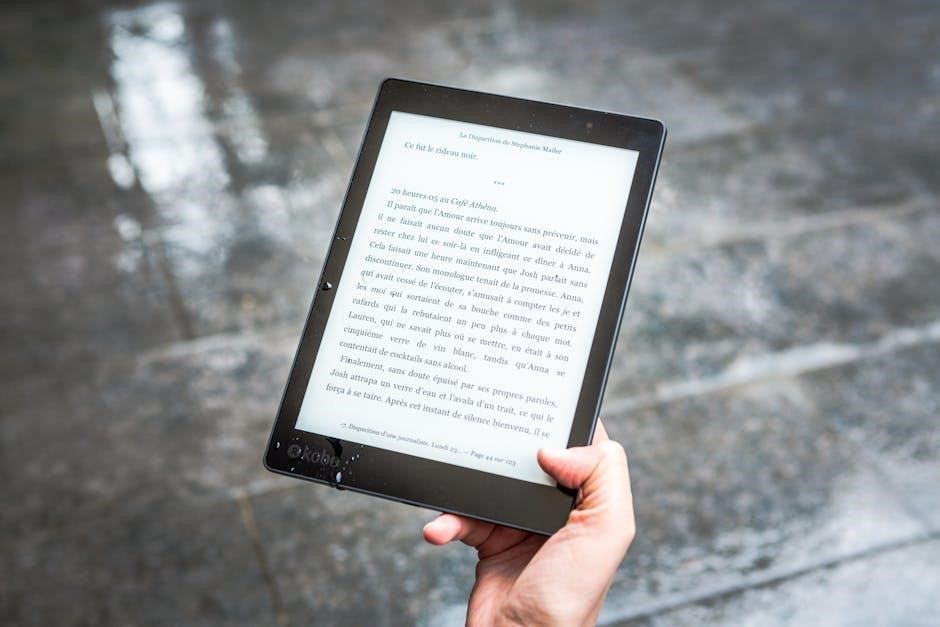

About the author