How to Convert a PDF to a TIFF File
Converting a PDF to a TIFF file is a straightforward process that ensures high-quality image conversion. Simply upload your PDF‚ select TIFF as the output format‚ and initiate the conversion. Once completed‚ download the TIFF file for further use. This method preserves the original layout and formatting‚ making it ideal for professional and personal needs.
Converting a PDF to a TIFF file is a common requirement for preserving document quality and layout. TIFF format offers high-resolution images‚ making it ideal for professional use. Various methods exist for this conversion‚ including online tools‚ software solutions‚ and manual processes. Online converters like Zamzar and CloudConvert provide quick and easy solutions‚ often supporting batch conversion. Software tools such as Adobe Acrobat and Icecream PDF Converter offer more control over settings. Additionally‚ command-line utilities like ImageMagick allow for advanced conversion options. Ensuring high-quality output and considering factors like file size and compression are crucial. This guide explores these methods‚ helping users choose the best approach for their needs‚ whether for single files or batch processing.

Step-by-Step Guide to Converting PDF to TIFF
Converting a PDF to a TIFF file involves uploading the PDF‚ selecting TIFF as the output format‚ initiating the conversion‚ and downloading the resulting file. This process ensures high-quality image retention and is suitable for both professional and personal use.
Step 1: Upload Your PDF File
Uploading your PDF file is the first step in converting it to a TIFF format. Most online tools and software solutions allow you to easily drag and drop your PDF file into the designated area or browse your computer to select it. Some platforms also support email uploads for remote access. Ensure your PDF file is in a compatible format and within the size limits specified by the converter. Once uploaded‚ you can preview the file to confirm it is the correct document. This step is crucial as it sets the foundation for the rest of the conversion process. A smooth upload ensures a seamless and high-quality conversion experience.
Step 2: Select TIFF as the Output Format
After uploading your PDF file‚ the next step is to choose TIFF as your desired output format. Most conversion tools‚ whether online or software-based‚ will present you with a list of available formats. Selecting TIFF from this list ensures that your PDF is converted into the appropriate image format. Depending on the tool you’re using‚ you might also have the option to adjust settings like resolution or compression to optimize the quality of the output file. It’s important to verify that TIFF is selected to ensure the conversion process meets your requirements for image quality and format specificity. This step is crucial for achieving the desired outcome in your PDF to TIFF conversion.
Step 3: Start the Conversion Process
Once your PDF is uploaded and TIFF is selected as the output format‚ initiate the conversion by clicking the “Convert” button. The tool processes the file‚ converting each page into a high-quality TIFF image. Depending on the tool‚ this step may take a few seconds to several minutes‚ especially for large files. Ensure your internet connection is stable if using an online converter. After processing‚ the tool will notify you that the conversion is complete. This step is automated‚ requiring minimal input‚ and ensures your PDF is accurately transformed into a TIFF file‚ maintaining the original layout and quality.
Step 4: Download the Converted TIFF File
After the conversion process is complete‚ the final step is to download the TIFF file. Most tools provide a clear “Download” button once the conversion is finished. Clicking this button will prompt your browser to save the TIFF file to your computer. Depending on the tool‚ the file may be downloaded directly or provided in a ZIP archive. Ensure you select a suitable location for saving the file. This step finalizes the process‚ allowing you to access and use the TIFF file as needed. The download is typically quick‚ ensuring you have your converted file ready for immediate use. Always verify the file’s quality and integrity after downloading to ensure a successful conversion.

Online Tools for PDF to TIFF Conversion
Popular online tools like Zamzar‚ CloudConvert‚ and JPedal offer quick and reliable PDF to TIFF conversion. These platforms provide user-friendly interfaces‚ high-quality output‚ and fast processing speeds.
Zamzar Online Converter
Zamzar is a free online converter that allows users to convert PDF files to TIFF format seamlessly. The process is simple: upload your PDF‚ select TIFF as the output format‚ and click “Convert Now.” The tool handles the rest‚ providing high-quality TIFF files without requiring any software downloads or sign-ups. Its user-friendly interface and quick conversion speeds make it a popular choice for both individual and batch conversions. Zamzar supports various file formats and ensures that the converted files maintain their original quality‚ making it a reliable option for professional and personal use.
CloudConvert Online Service
CloudConvert is a versatile online tool designed to convert PDF files to TIFF format efficiently. With its advanced conversion technology‚ it ensures high-quality output while maintaining the original file’s integrity. To use CloudConvert‚ simply upload your PDF file‚ select TIFF from the list of supported formats‚ and initiate the conversion process. The tool also supports batch conversions‚ allowing users to process multiple files at once. CloudConvert is known for its user-friendly interface and fast conversion speeds‚ making it a reliable choice for both individual and bulk conversions. Additionally‚ it supports various other file formats‚ including DOCX‚ PPTX‚ and XLSX‚ catering to a wide range of user needs.
JPedal Commercial Converter
JPedal is a professional solution for converting PDF files to TIFF format‚ offering high-quality output and reliability. It supports multi-page TIFF files‚ ensuring that all pages from the PDF are accurately converted. JPedal allows users to customize settings‚ such as compression options‚ to optimize file size and quality. While it is a commercial tool‚ JPedal provides a free option for individual file conversions‚ making it accessible to a wide range of users. The process is straightforward: upload the PDF‚ select TIFF as the output format‚ and initiate the conversion. Once completed‚ the TIFF file can be downloaded for use. JPedal is ideal for users who require precise control over their conversions and need a tool that balances quality with efficiency.
Free Online PDF to TIFF Converters
Free online PDF to TIFF converters offer a convenient and cost-effective way to convert files without requiring software installation. These tools are user-friendly‚ typically involving a simple upload of the PDF file‚ selecting TIFF as the output format‚ and initiating the conversion. Many services‚ such as Zamzar and CloudConvert‚ provide quick and accurate conversions. They support both single and batch processing‚ allowing users to convert multiple files at once. The converted TIFF files can then be downloaded in a zip file for easy access. These tools are ideal for individuals and businesses needing occasional conversions without the commitment of purchasing software. They ensure high-quality output while maintaining the original layout and formatting of the PDF document.

Software Solutions for PDF to TIFF
Software solutions like Icecream PDF Converter and SautinSoft PdfFocus .Net offer reliable tools to convert PDFs to TIFF. They support single or batch conversions with advanced settings for resolution and compression‚ ensuring high-quality output while maintaining the original layout and formatting. These programs are ideal for users needing professional-grade conversions with flexibility and control over the final result.
Icecream PDF Converter
Icecream PDF Converter is a user-friendly tool designed to convert PDF files into various formats‚ including TIFF. It supports single and batch conversions‚ allowing users to process multiple files simultaneously. The software offers advanced settings‚ such as resolution and compression options‚ ensuring high-quality TIFF images. With its intuitive interface‚ users can easily upload PDFs‚ select TIFF as the output format‚ and start the conversion process. Additionally‚ it preserves the original layout and formatting‚ making it suitable for professional and personal use. The converter is compatible with Windows 11 and 10‚ providing a reliable solution for converting PDFs to multipage TIFF files efficiently.
SautinSoft PdfFocus .Net
SautinSoft PdfFocus .Net is a powerful .NET library designed to convert PDF files into various formats‚ including TIFF. It supports the creation of multipage TIFF files‚ ensuring that each page of the PDF is accurately rendered as a separate image; The library offers flexible settings‚ such as resolution and compression options‚ allowing developers to customize the output according to their needs. With its robust API‚ PdfFocus .Net integrates seamlessly into .NET applications‚ enabling efficient batch processing of PDF files. This tool is ideal for developers who need to automate PDF-to-TIFF conversions within their software solutions‚ ensuring high-quality results while maintaining the original document’s integrity and layout.

Command Line Tools for PDF to TIFF
Command line tools like tiffcp and ImageMagick offer efficient ways to convert PDFs to TIFF files. These tools provide precise control over conversion settings‚ such as resolution and compression‚ making them ideal for advanced users and batch processing tasks. They are often faster and more customizable than graphical interfaces‚ allowing for automation and integration into scripts or workflows. These utilities are particularly useful for developers and professionals requiring high-quality‚ precise conversions without the need for GUI interactions.
tiffcp Command Line Utility
Tiffcp is a powerful command-line tool for converting PDF files to TIFF format. It allows users to specify various parameters‚ such as resolution‚ compression‚ and color depth‚ ensuring high-quality output. By utilizing tiffcp‚ users can directly convert PDFs to multi-page or single-page TIFFs. The utility supports batch processing‚ making it efficient for handling multiple files simultaneously. Tiffcp is particularly advantageous for developers and power users who need precise control over their conversions. Its flexibility and robust features make it a reliable choice for professional environments requiring consistent and accurate image conversion.
ImageMagick Convert Command
The ImageMagick convert command is a versatile tool for converting PDFs to TIFF files. To achieve this‚ use the command: `convert -density 300 input.pdf -compress LZW output.tiff`. The `-density` option sets the resolution‚ ensuring high-quality output. `-compress LZW` reduces file size without compromising quality. For multi-page PDFs‚ ImageMagick automatically handles pagination‚ creating a single multi-page TIFF. Ensure Ghostscript is installed‚ as ImageMagick relies on it for PDF processing. This method is efficient for users familiar with command-line interfaces‚ offering precise control over conversion settings; It is ideal for professional environments requiring consistent and accurate image conversion. The command supports various compression algorithms‚ enhancing flexibility for different needs.
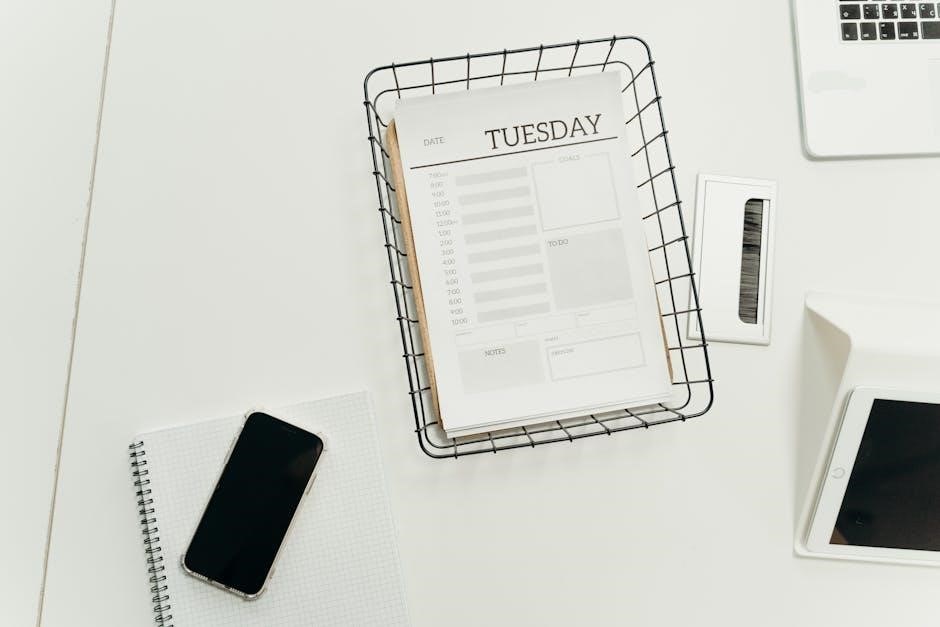
Manual Methods for Converting PDF to TIFF
Manually convert PDF to TIFF using software like Adobe Acrobat or alternative PDF viewers. Open the PDF‚ select “Export” or “Save As‚” choose TIFF format‚ and adjust settings as needed for optimal quality and size.
Using Adobe Acrobat
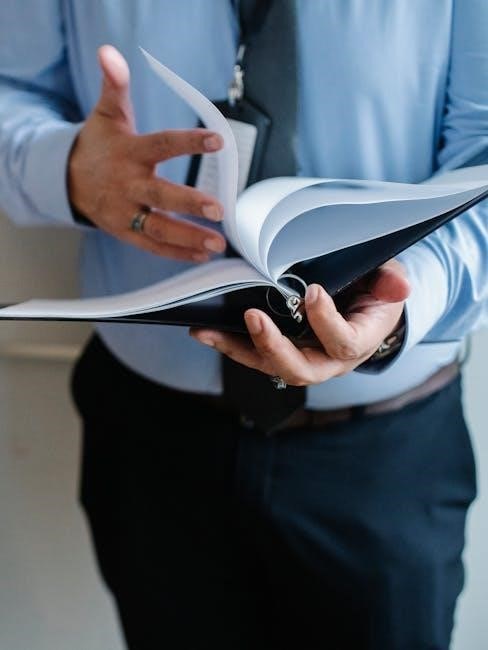
Open the PDF in Adobe Acrobat‚ navigate to the “File” menu‚ and select “Export” to choose TIFF format. Adjust settings like resolution and compression for optimal quality‚ then export the file.
Using Alternative PDF Viewers
Alternative PDF viewers like Smallpdf‚ ILovePDF‚ or PDFCrowd offer easy conversion to TIFF. Open the PDF in the viewer‚ select “Convert” from the menu‚ and choose TIFF as the output format. Adjust settings such as resolution and compression if needed. These tools often support batch processing‚ allowing multiple PDFs to be converted simultaneously. Once settings are configured‚ initiate the conversion and download the TIFF file. These viewers are user-friendly and provide high-quality output without requiring advanced technical knowledge. They are ideal for users seeking a straightforward solution without installing software.

Batch Conversion of PDF to TIFF
Batch conversion allows processing multiple PDFs to TIFF simultaneously‚ saving time. Use online tools or software to upload several files‚ select TIFF‚ and download the converted files efficiently.
Batch Processing with Online Tools
Batch processing with online tools simplifies converting multiple PDFs to TIFF files simultaneously. Most platforms allow uploading up to 20 files at once. After selecting TIFF as the output format‚ the conversion begins automatically. Once completed‚ you can download all converted files in a zip archive. This method is efficient for users who need to handle numerous documents without manually converting each one. It’s also free and requires no software installation‚ making it accessible for everyone. Ensure your files are within the size limits specified by the tool to avoid any issues during conversion.
Batch Conversion Using Software
Batch conversion using software is an efficient way to convert multiple PDF files to TIFF format at once. Programs like Icecream PDF Converter and SautinSoft PdfFocus .Net support bulk processing‚ allowing you to add multiple PDFs to the queue. Once added‚ select TIFF as the output format and customize settings such as resolution or compression if needed. The software will process all files automatically‚ saving you time. This method is ideal for users who regularly handle large volumes of documents. Many software tools also offer advanced features like multi-page TIFF support‚ ensuring all pages from each PDF are combined into a single TIFF file. This makes batch conversion a reliable and time-saving solution for professional and personal use.
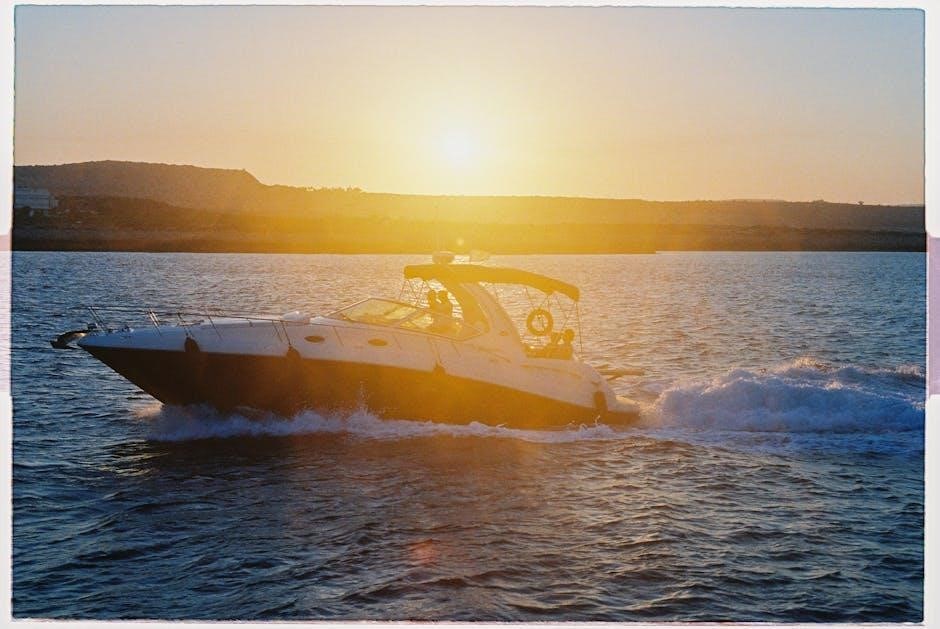
Best Practices for High-Quality Conversion
For optimal results‚ use high-resolution settings and minimal compression to preserve image quality. Ensure the software or tool supports multi-page TIFF for maintaining document structure and clarity.
Settings for Optimal Image Quality
Selecting the right settings is crucial for achieving high-quality TIFF conversions. Choose a high resolution (300 DPI or higher) to ensure sharp images‚ especially for text and graphics. Enable color depth settings to match your document’s needs‚ such as 24-bit for vibrant visuals. Use lossless compression to avoid quality degradation. For multi-page PDFs‚ opt for multi-page TIFF to retain the document structure. Adjust resizing options carefully to avoid pixelation. Disable any downsampling unless necessary. Use RGB or CMYK color modes based on your requirements. Ensure the conversion tool supports these settings to maintain the original PDF’s integrity and clarity in the TIFF output. Properly configured settings will result in professional-grade images suitable for printing or archiving.
Resizing and Compression Options
Resizing and compression options play a key role in optimizing your TIFF files. Resize images to fit specific dimensions while maintaining aspect ratio for consistent output. Use compression algorithms like LZW or ZIP to reduce file size without sacrificing quality. Choose between lossless and lossy compression based on your needs—lossless for high-quality archiving and lossy for smaller files. Select appropriate color depth and bit depth to balance quality and file size. Disable compression if retaining maximum quality is essential. Adjust resizing settings carefully to avoid pixelation‚ ensuring text and graphics remain crisp. Optimize these settings based on the intended use of the TIFF file‚ whether for web‚ print‚ or storage‚ to achieve the best balance between quality and efficiency.

Frequently Asked Questions
Resizing and compression options play a key role in optimizing your TIFF files. Resize images to fit specific dimensions while maintaining aspect ratio for consistent output. Use compression algorithms like LZW or ZIP to reduce file size without sacrificing quality. Choose between lossless and lossy compression based on your needs—lossless for high-quality archiving and lossy for smaller files. Select appropriate color depth and bit depth to balance quality and file size. Disable compression if retaining maximum quality is essential. Adjust resizing settings carefully to avoid pixelation‚ ensuring text and graphics remain crisp. Optimize these settings based on the intended use of the TIFF file‚ whether for web‚ print‚ or storage‚ to achieve the best balance between quality and efficiency.
Why Choose TIFF Over Other Formats?
TIFF (Tagged Image File Format) is a popular choice for converting PDFs due to its high-quality output and versatility. Unlike formats like JPEG‚ TIFF supports lossless compression‚ preserving the original image quality without any data loss. This makes it ideal for professional environments‚ such as publishing‚ graphic design‚ and archiving. TIFF files also support multiple pages‚ making them efficient for storing and managing multi-page documents. Additionally‚ TIFF is widely accepted across various industries and is compatible with most image-editing software. Its ability to maintain precise color accuracy and detailed text makes it superior to other formats for high-resolution requirements. Choosing TIFF ensures your converted files remain crisp‚ clear‚ and professional-grade‚ making it the preferred format for critical applications where quality cannot be compromised.
Troubleshooting Common Issues
When converting PDF to TIFF‚ common issues may arise‚ such as corrupted files‚ incorrect formatting‚ or compatibility problems. A corrupted PDF can prevent successful conversion‚ so ensure the file is intact before proceeding. Large PDF files may exceed size limits‚ causing errors; consider splitting or compressing the PDF first. Compatibility issues with older software can also occur‚ so check for updates or use alternative tools. Additionally‚ low-resolution output may result if settings are not optimized; adjust resolution options for better quality. If the conversion is slow‚ especially with batch processing‚ consider using optimized tools or command-line utilities for faster results. Addressing these issues ensures a smooth and efficient conversion process.
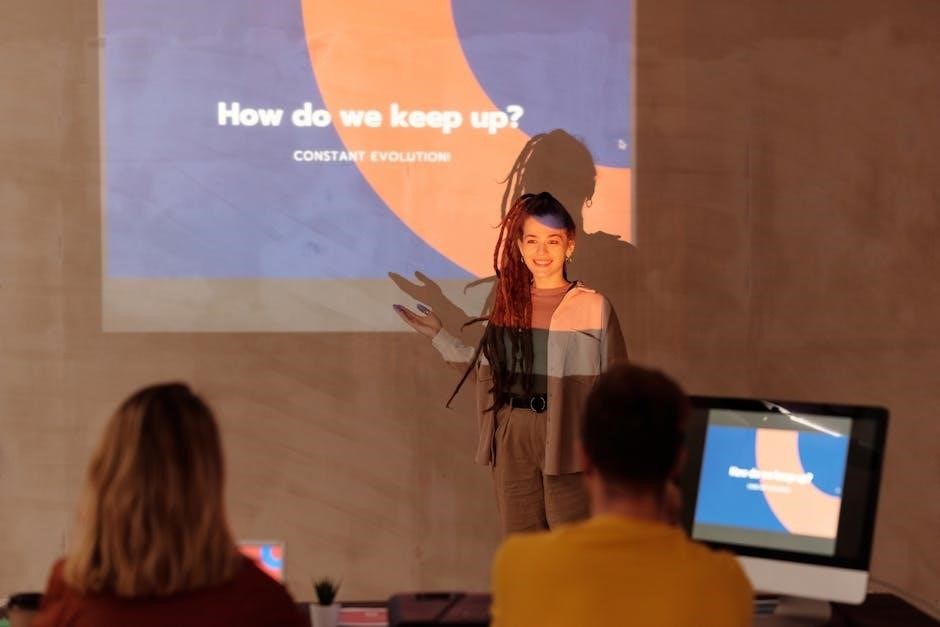



About the author