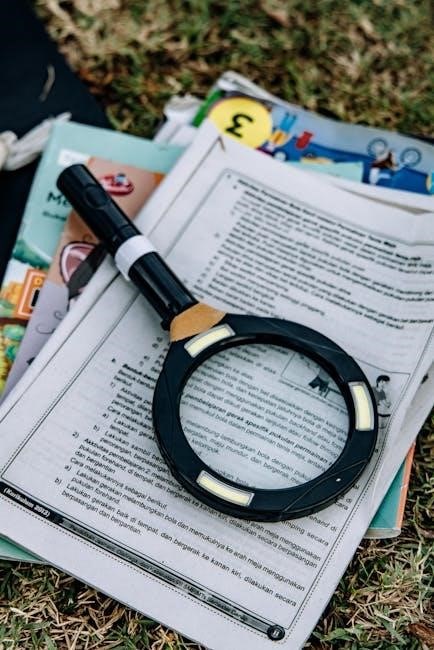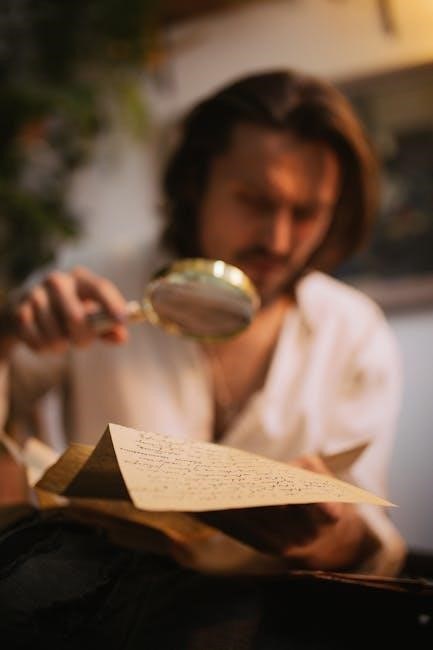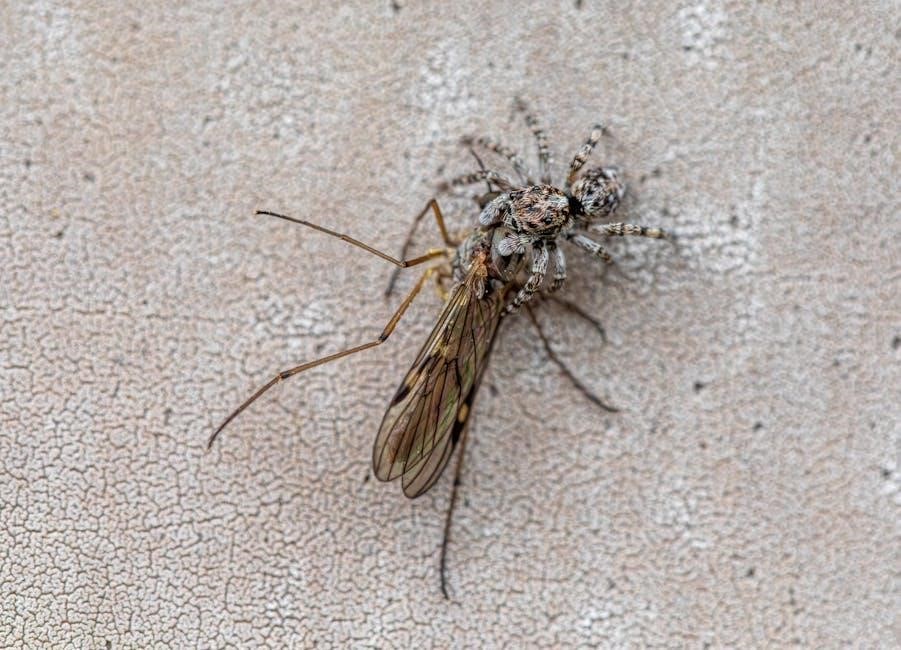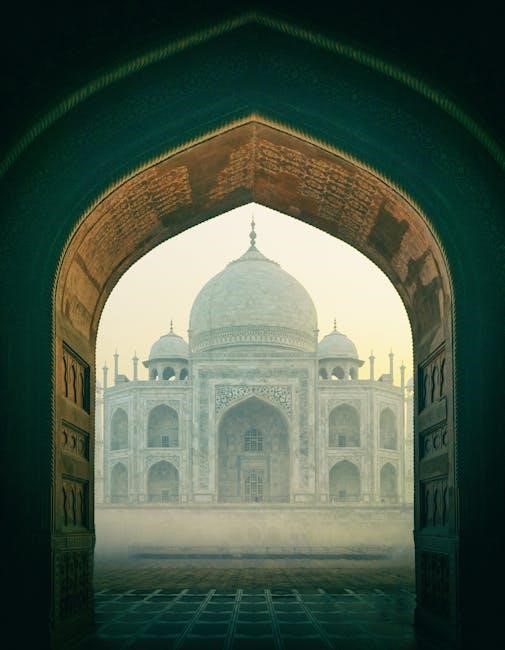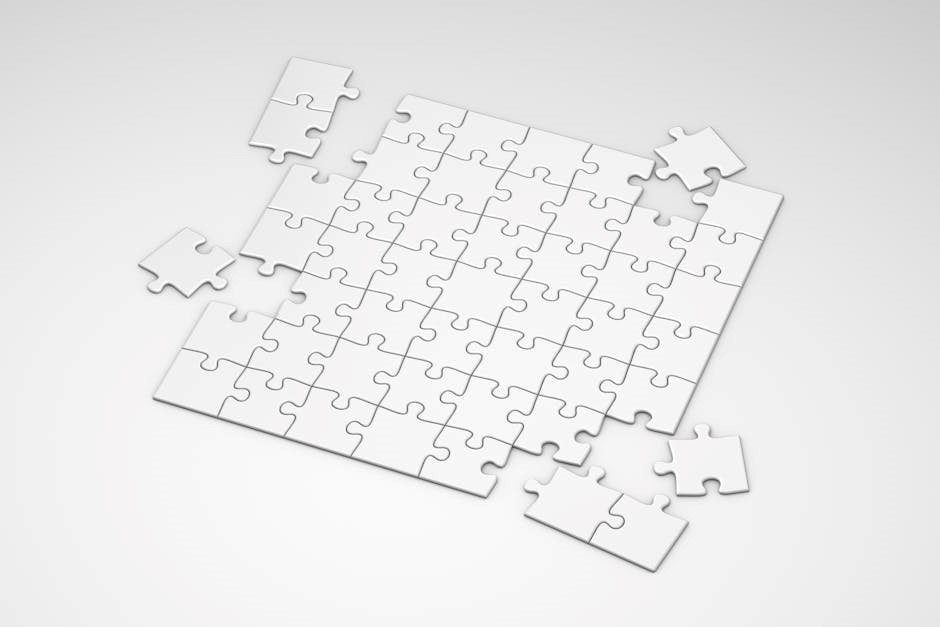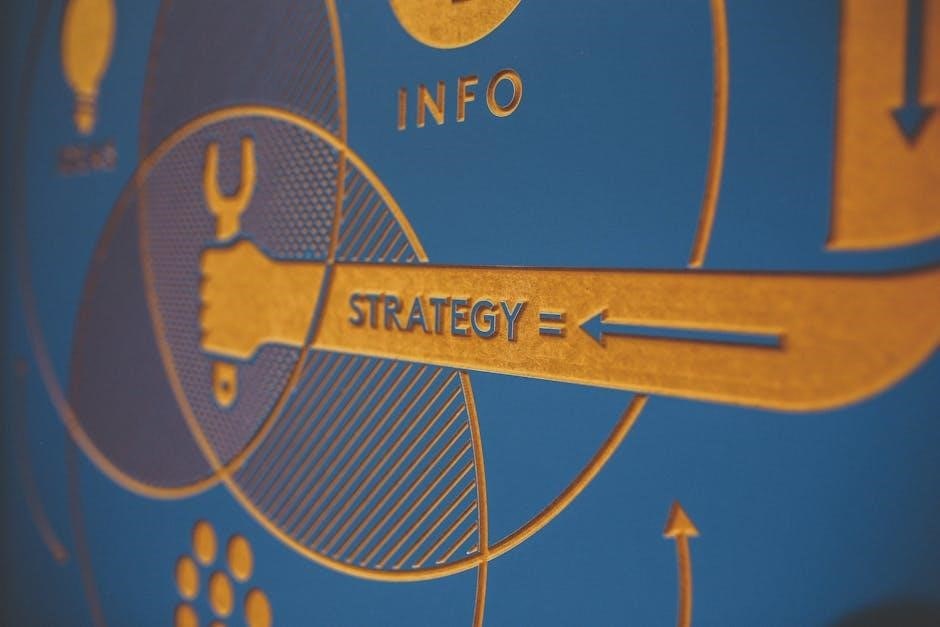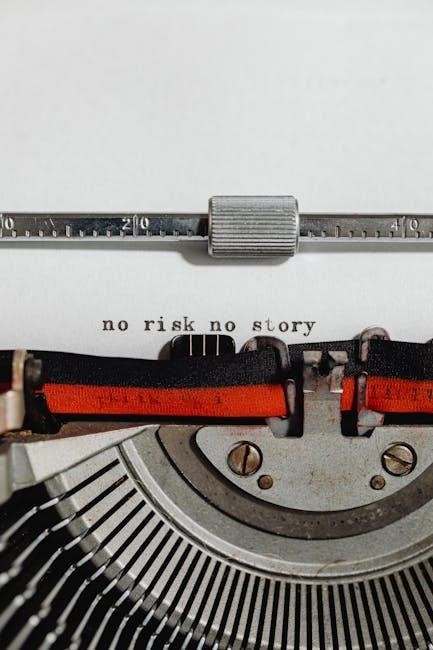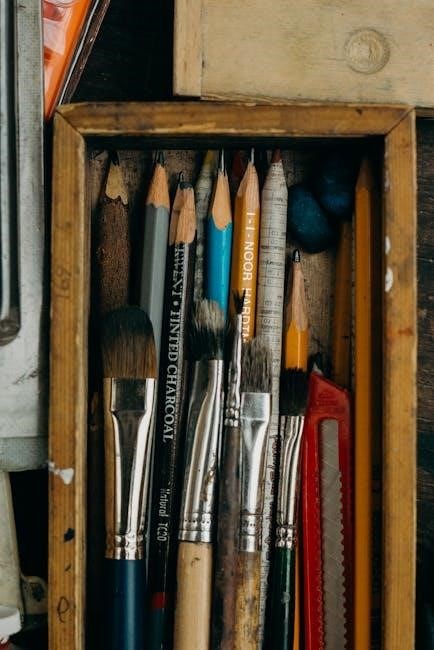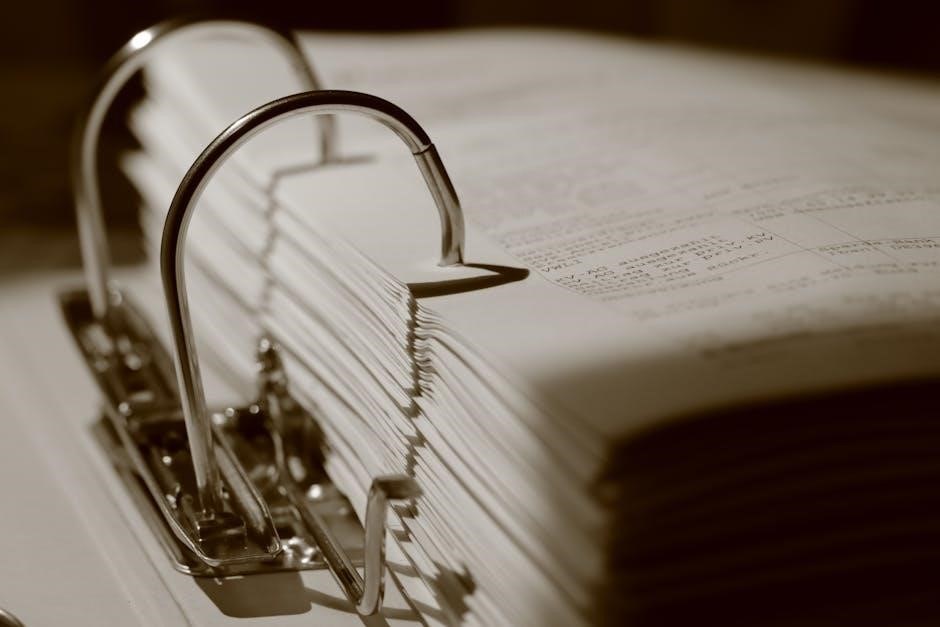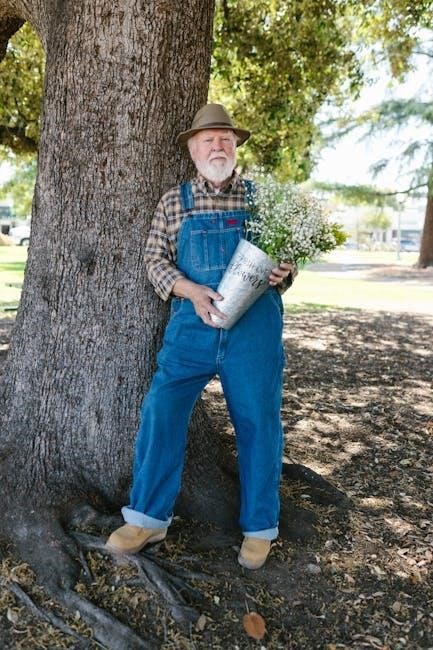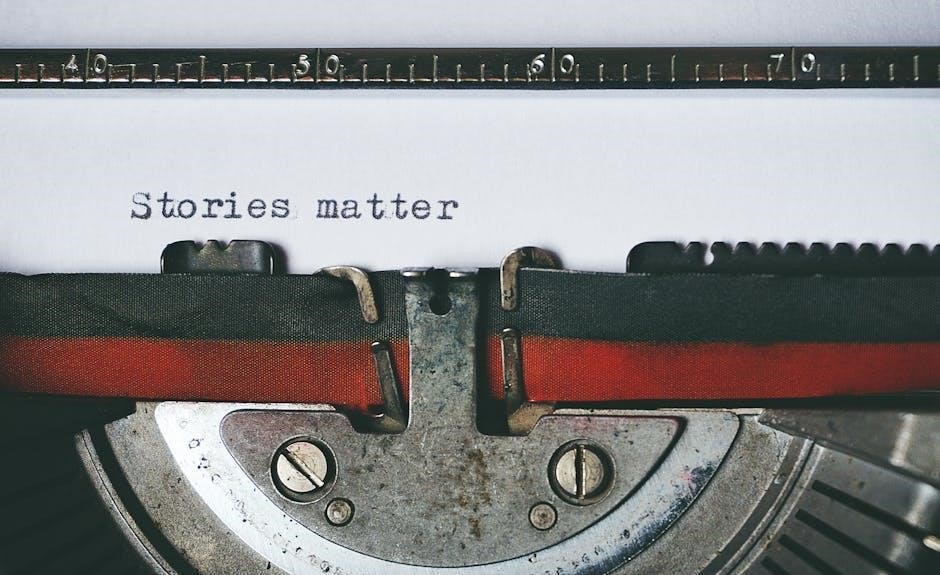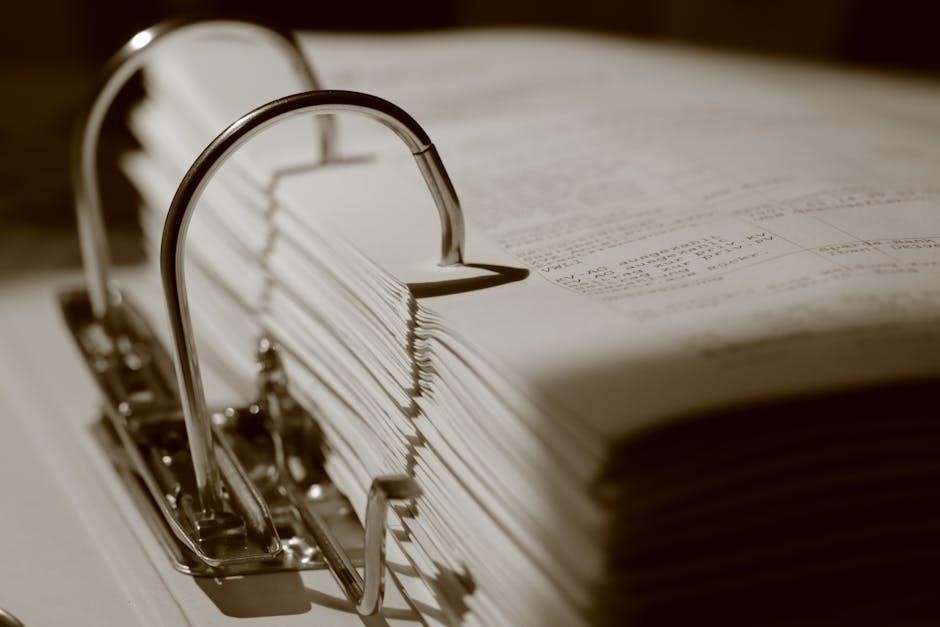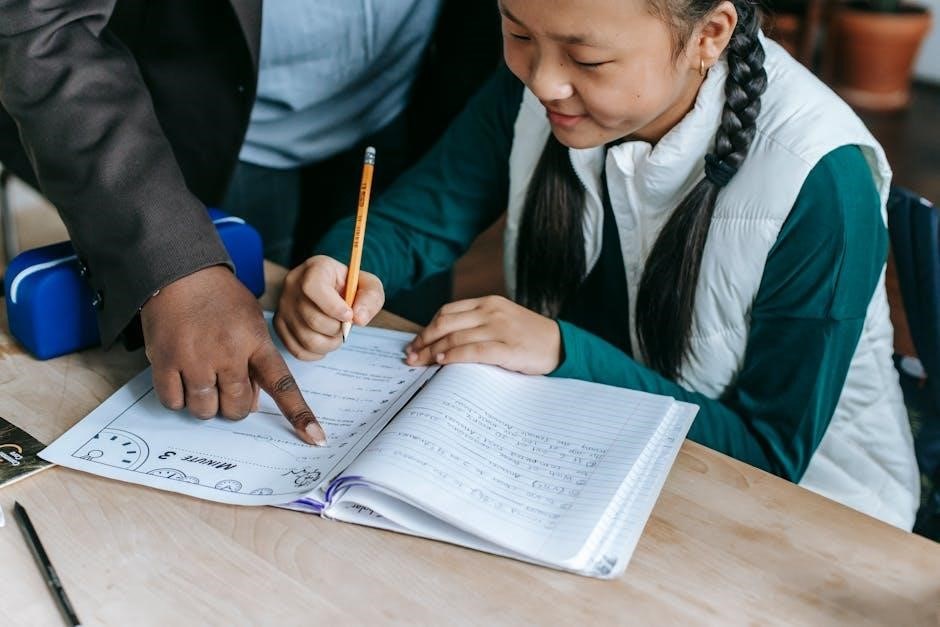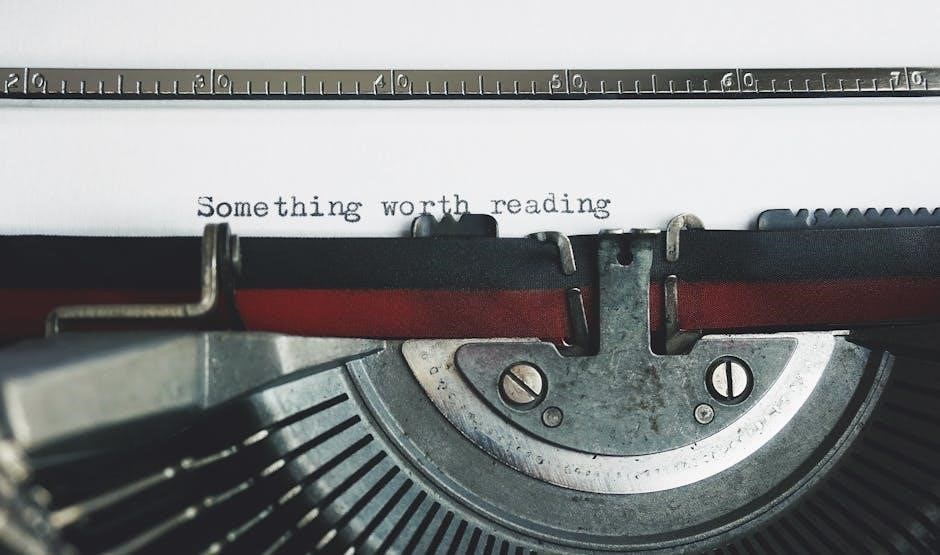DPI (Dots Per Inch) measures print quality, impacting image clarity and sharpness. Higher DPI ensures better detail, crucial for both print and digital media, maintaining visual integrity.
1.1 What is DPI?
DPI stands for Dots Per Inch, a measure of print resolution that indicates the number of dots printed per inch. It reflects image quality and sharpness, with higher DPI values offering greater detail and clarity. In digital media, DPI affects how images appear on screens, while in printing, it ensures crisp output. Understanding DPI is essential for ensuring visuals meet required standards, whether for professional printing or online display.
1.2 Why DPI Matters for Print and Digital Media
DPI is critical for ensuring high-quality visuals in both print and digital media. Higher DPI values result in sharper images and finer details, making it essential for professional printing. In digital media, proper DPI ensures visuals are clear and pixel-perfect, enhancing user experience; Incorrect DPI settings can lead to blurry or pixelated images, compromising the overall quality. Meeting specific DPI requirements is vital for achieving the desired output, whether for physical prints or digital displays.
The Need for Checking DPI in PDF Files
Checking DPI in PDFs ensures print quality, manages digital file sizes, meets specific printing requirements, and maintains professional presentation, crucial for both print and digital use.

2.1 Print Quality Requirements
Print quality depends heavily on DPI, as higher DPI ensures sharper, clearer images. For professional printing, 300 DPI is the standard, while lower DPI can lead to blurry or pixelated outputs. Ensuring correct DPI is crucial for meeting print-ready PDF specifications. Compression and resizing can reduce file size but may lower DPI, compromising quality. Checking DPI beforehand ensures images meet printing standards, avoiding issues like grainy textures or misaligned details. Proper DPI management is essential for achieving professional-grade results in printed materials.
2.2 Digital Display Standards
Digital displays rely on PPI (Pixels Per Inch), closely related to DPI, to ensure images appear sharp and clear. For web use, 72 PPI is standard, while high-resolution screens like Retina displays require 144 PPI or higher. Proper DPI ensures consistency across devices, preventing pixelation or blurry visuals. Online tools help verify and optimize DPI for digital media, ensuring images are crisp and professional, whether for websites, mobile devices, or high-definition displays.

Manual Methods for Checking DPI in PDFs
Manual methods involve using software like Adobe Acrobat Pro or Photoshop to inspect image resolution. These tools allow users to verify DPI settings directly, ensuring quality control.
3.1 Using Adobe Acrobat Pro
To check DPI in PDFs using Adobe Acrobat Pro, go to the Tools menu and select Print Production, then choose Preflight. In the Preflight panel, navigate to the Image section or type “resolution” in the search bar to view DPI details. This method allows you to inspect the resolution of embedded images directly. Additionally, you can use the Output Preview dialog to review image settings. This ensures that your PDF meets the required print and digital standards, maintaining optimal quality for your needs.
3.2 Checking DPI in Photoshop
In Photoshop, checking DPI is straightforward. Navigate to the Image menu and select Image Size to view the current PPI (Pixels Per Inch), which corresponds to DPI for digital images. Ensure the resolution settings match your intended use—print or digital. For precise control, access the Info Palette to monitor real-time resolution updates. This feature aids in maintaining image quality and ensures your PDFs meet the necessary standards effectively.

Online Tools for Checking PDF DPI
Online tools simplify DPI checking for PDFs, offering instant analysis without software downloads. They are accessible, user-friendly, and ensure your files meet required print and digital standards efficiently.
4.1 Overview of Popular Online DPI Checkers

Popular online tools like PDFgear, Smallpdf, and Soda PDF offer quick DPI analysis. These platforms support multiple file formats and provide detailed reports on image resolution; They are user-friendly, requiring only file uploads to generate results. Many tools also offer additional features such as compression and resizing options. These solutions cater to both professionals and casual users, ensuring images meet print and digital standards. Their accessibility and ease of use make them indispensable for maintaining visual quality across various media formats.
4.2 How to Use Online Tools Effectively
Using online DPI checkers is straightforward. Upload your PDF to the tool, click the DPI analysis button, and review the results. These tools often provide clear reports on image resolutions and suggest optimizations. Many also offer compression and resizing features to improve file quality. By following these steps, users can ensure their images meet required standards efficiently. These tools are ideal for quick checks and adjustments, making them a reliable solution for both casual and professional use.
Advantages of Using an Online DPI Checker
Online DPI checkers offer speed, convenience, and accessibility without requiring specialized software. They provide quick results, are cost-effective, and ensure images meet print and digital standards efficiently.

5.1 Speed and Convenience
Online DPI checkers eliminate the need for manual processes, offering instant results with minimal effort. Simply upload your PDF, and the tool analyzes the resolution quickly. This convenience saves time and streamlines workflows, making it ideal for users who need fast, accurate data. The accessibility of these tools ensures anyone can check DPI without specialized software, fostering efficiency and productivity for both professionals and casual users alike.
5.2 Accessibility Without Specialized Software
Online DPI checkers are accessible to everyone, regardless of technical expertise. They eliminate the need for installing or purchasing specialized software like Adobe Acrobat Pro or Photoshop. This makes it easier for designers, businesses, and individuals to verify image resolutions without additional costs or learning curves. The web-based interface ensures universal access, allowing users to check DPI from any device with an internet connection, promoting efficiency and inclusivity for all.
5.3 Cost-Effective Solution
Online DPI checkers offer a budget-friendly alternative to purchasing specialized software. Most tools are free or low-cost, making them accessible to individuals and small businesses. They eliminate the need for expensive programs like Adobe Acrobat Pro or Photoshop, providing an affordable way to verify image resolutions. With no subscription fees or hidden charges, these tools are an economical solution for anyone needing to check DPI without financial strain.

Step-by-Step Guide to Using an Online PDF DPI Checker
Select a reliable online DPI checker, upload your PDF, and click “Calculate DPI.” The tool will analyze and display the resolution of embedded images instantly.
6.1 Uploading the PDF File
To begin, access the online DPI checker and locate the file upload section. Click “Choose File” or drag and drop your PDF directly onto the interface. Ensure your PDF is complete and contains the images you wish to analyze. Once uploaded, the tool will automatically process the file to extract image data for DPI analysis. This step is quick and typically requires no additional input beyond selecting the file.
6.2 Analyzing the DPI Results
After uploading, the tool will display the DPI of each image in your PDF. Review the results to ensure they meet your required standards for print or digital use. Check for consistency across all images and verify that the DPI matches your intended output. If adjustments are needed, use the insights to resize or compress images appropriately before rechecking. This step ensures your PDF is optimized for its intended use, whether for high-quality printing or digital display.
Understanding and Interpreting DPI Results

Understanding DPI results involves interpreting image quality metrics to ensure they meet print or digital standards, optimizing visuals for clarity and professionalism in final outputs.

7.1 Evaluating Image Quality Based on DPI
Evaluating image quality based on DPI involves assessing sharpness, clarity, and detail. Higher DPI typically ensures better print quality, while lower DPI may suffice for digital displays. Tools like Photoshop and Acrobat Pro help analyze DPI settings, ensuring images meet specific standards; Balancing DPI with file size is crucial for optimal performance, especially in PDFs. Proper DPI ensures visuals are professional and clear, whether for print or digital use, maintaining integrity across various mediums.
7.2 Meeting Print and Digital Requirements
Meeting print and digital requirements involves setting appropriate DPI levels for each use case. For print, higher DPI (300 or more) ensures sharpness and detail, while digital displays often require lower DPI (72-96) for optimal screen visibility. Online PDF DPI checkers help verify these settings, ensuring images meet both print and digital standards. Proper DPI ensures compatibility and quality across different mediums, making your content professional and visually appealing for all intended uses.
Tips for Optimizing PDF DPI
Optimize PDF DPI by compressing images without losing quality and resizing before embedding. Use online tools to validate settings, ensuring the right balance for print and digital use.
8.1 Compressing Images Without Losing Quality
Compressing images in PDFs is crucial for reducing file size while maintaining clarity. Use tools like Adobe Acrobat Pro or online DPI checkers to adjust compression settings without sacrificing quality. Resizing images to their intended print dimensions before embedding ensures optimal DPI. Avoid over-compression, as it can lead to pixelation. Balancing compression and DPI ensures your PDF remains lightweight yet visually sharp, perfect for both digital and print purposes. This step is essential for professional-grade documents and efficient file sharing.
8.2 Resizing Images for Optimal DPI
Resizing images to match their intended print dimensions ensures optimal DPI without unnecessary data. Use tools like Photoshop or online DPI checkers to adjust image size and resolution; Resizing before embedding in PDFs helps maintain clarity and reduces file size. Avoid over-optimizing, as it can degrade image quality. Proper resizing balances print quality and file size, ensuring visuals remain sharp for both digital and physical outputs. This step is vital for creating professional-grade PDFs with efficient file sizes.
8.3 Choosing the Right DPI for Your Needs
Selecting the appropriate DPI ensures your images are sharp and your files are optimized. For print, 300 DPI is standard, while 72-96 DPI suffices for digital displays. Use online DPI checkers to assess your images and adjust settings accordingly. Higher DPI increases file size but enhances quality, while lower DPI reduces size yet may compromise clarity. Tailor DPI based on the medium—print, web, or screen—to achieve the perfect balance between quality and efficiency. Proper DPI selection ensures your content looks its best in its intended format.
DPI is crucial for ensuring image quality in print and digital media. Using online PDF DPI checkers simplifies optimization, helping achieve professional results efficiently.
9.1 Importance of DPI in Ensuring Quality
DPI is crucial for maintaining print and digital media quality. Higher DPI ensures sharper images and clearer text, while low DPI can lead to pixelation and poor representation. Ensuring optimal DPI levels is essential for professional results, especially in printing. Compressing images without losing quality is vital, and tools like Photoshop or Acrobat Pro help verify DPI settings. Proper DPI ensures visual integrity, making it a cornerstone of both print and digital media standards.
9.2 Final Thoughts on Using Online DPI Checkers
Online DPI checkers provide a convenient and efficient way to ensure image quality in PDFs. They offer quick analysis without requiring specialized software, making them accessible to all users. These tools are cost-effective and save time, ensuring prints and digital displays meet professional standards. By leveraging online solutions, users can maintain high-quality visuals effortlessly, whether for personal or professional purposes.